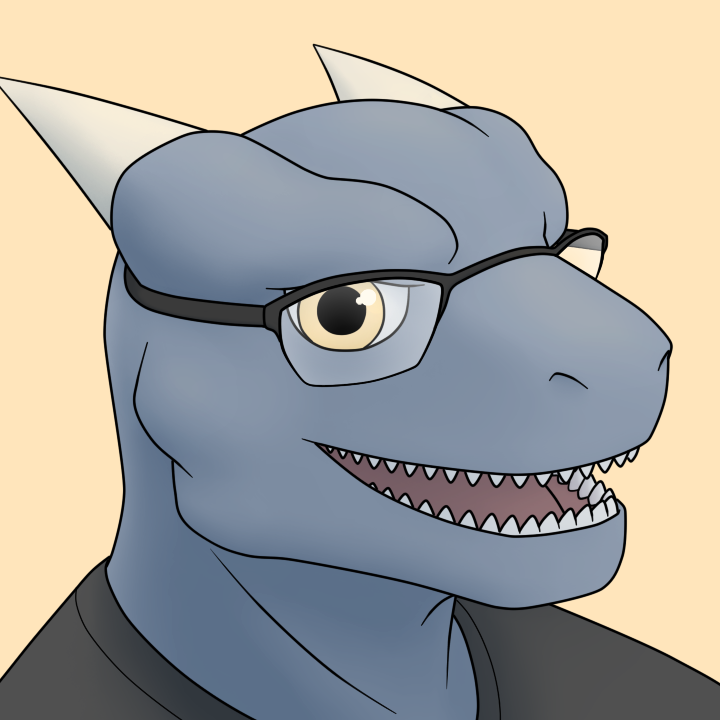I finally got the bottom bar to be the color that I want instead of stupid gray. But whenever I’m moused over something in the system, it’s impossible to see what I’m really actually moused over. Is there a way to change that highlight color?
In the photo I’ve attached. It’s somewhat easy to see it, but in real life unless you’re sitting way off the side of the computer screen, you literally can’t see what is highlighted. It’s basically gray on gray. On a side note, I wanna meet the people who actually designed this interface give them a piece of my mind. But big question how do I change the highlight color of what I’m moused over.?
you need to change the gamma on your monitor.
to be clear, gamma is not brightness or contrast, but rather more of a curve. to put it simply, it changes how bright the middle grey colour is the most, while leaving white and black the same.
in your screenshot, if that colour not visible to you, then that means your middle grey is too bright.
FYI in the future take a screenshot. There’s a couple ways to do it; either with the print screen button or ctrl+win+s.
Or the snipping tool
I believe what you want might not be an individual setting, but just part of the currently selected theme.
You might actually want to check your monitor brightness and contrast settings. Find a test pattern and follow calibration instructions.
There’s 2 accessibility options I know of that could help. High contrast mode and dark mode. For high contrast it’s.
Select the Start button, then select Settings > Ease of Access > High contrast
As far as I know, the ability to change the colour of the obnect your cursor is hovering over is not a thing you can do in windows.
Back when I was using windows there was this option to sort of invert the color of the cursor, so when it’s hovering over white the cursor becomes black etc. I’m quite confident it’s still there in windows 11